
What is it? Impresso is an app that helps you create animated posts for social media to make your content stand out and tell engaging stories.
Cost: ‘Freemium’ - free, with optional ‘Pro’ subscription (£87.99 a year or £9.99 a month)
Devices: iOS only
How is it of use to journalists?
The trend among younger audiences for accessing news content on social media shows no sign of abating. Last year’s Digital News Report found that almost one in four 18-24-year-olds use Instagram for news content, with some newsrooms also establishing a presence on TikTok to reach younger people. To help capture the attention of this much sought-after group, Impresso helps you tell stories on Instagram with animated posts.
Getting started on the app is relatively simple and does not require an account.
On loading the app, you will find a range of templates to use for your latest post, organised into different categories. If none of these are the right fit for the story you want to share, you can also create your own layout for your post, with a variety of different formats to choose from.
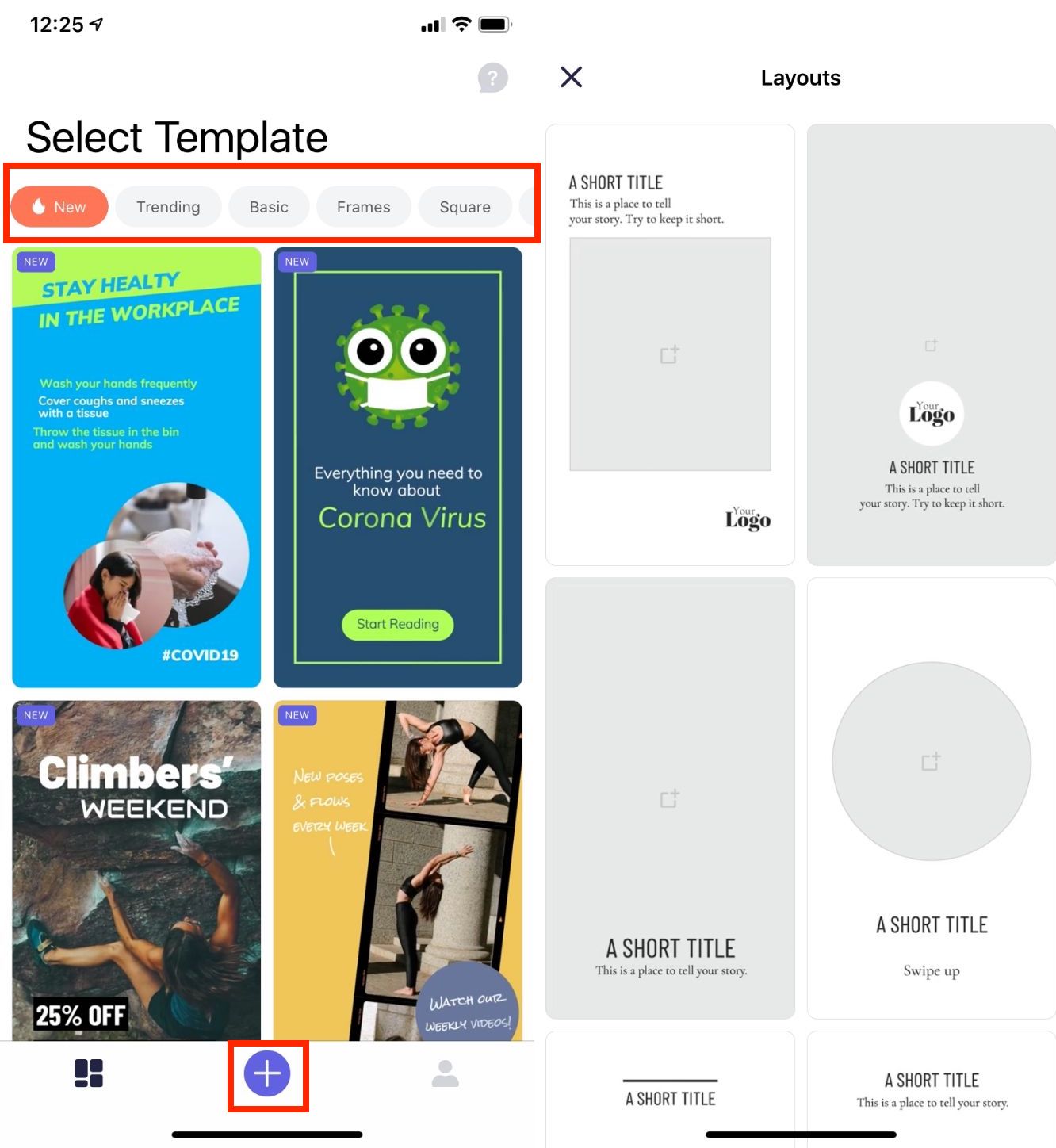
Once you select a template or layout you like, you are able to edit the text and images on the screen by clicking on them.
For images, you can choose from any pictures saved in your Camera Roll, as well as search for royalty-free images and video from Unsplash, Pexels and Pixabay.
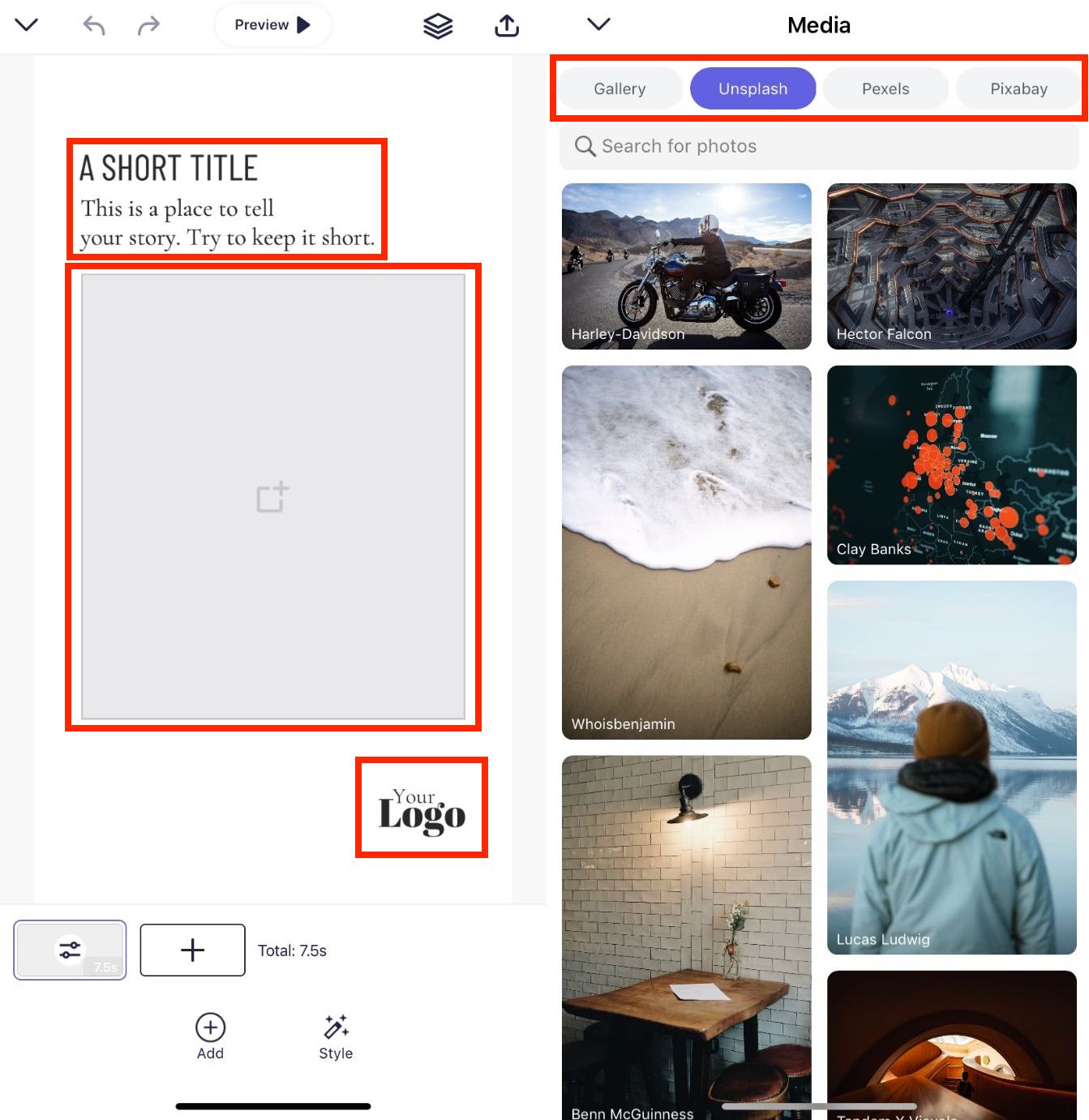
Once you have filled out text and image boxes with the content you want to use, you can also customise the font, size and animation for each component of your story. You can preview what this will look like at any time by clicking the 'Preview' icon at the top of the screen.
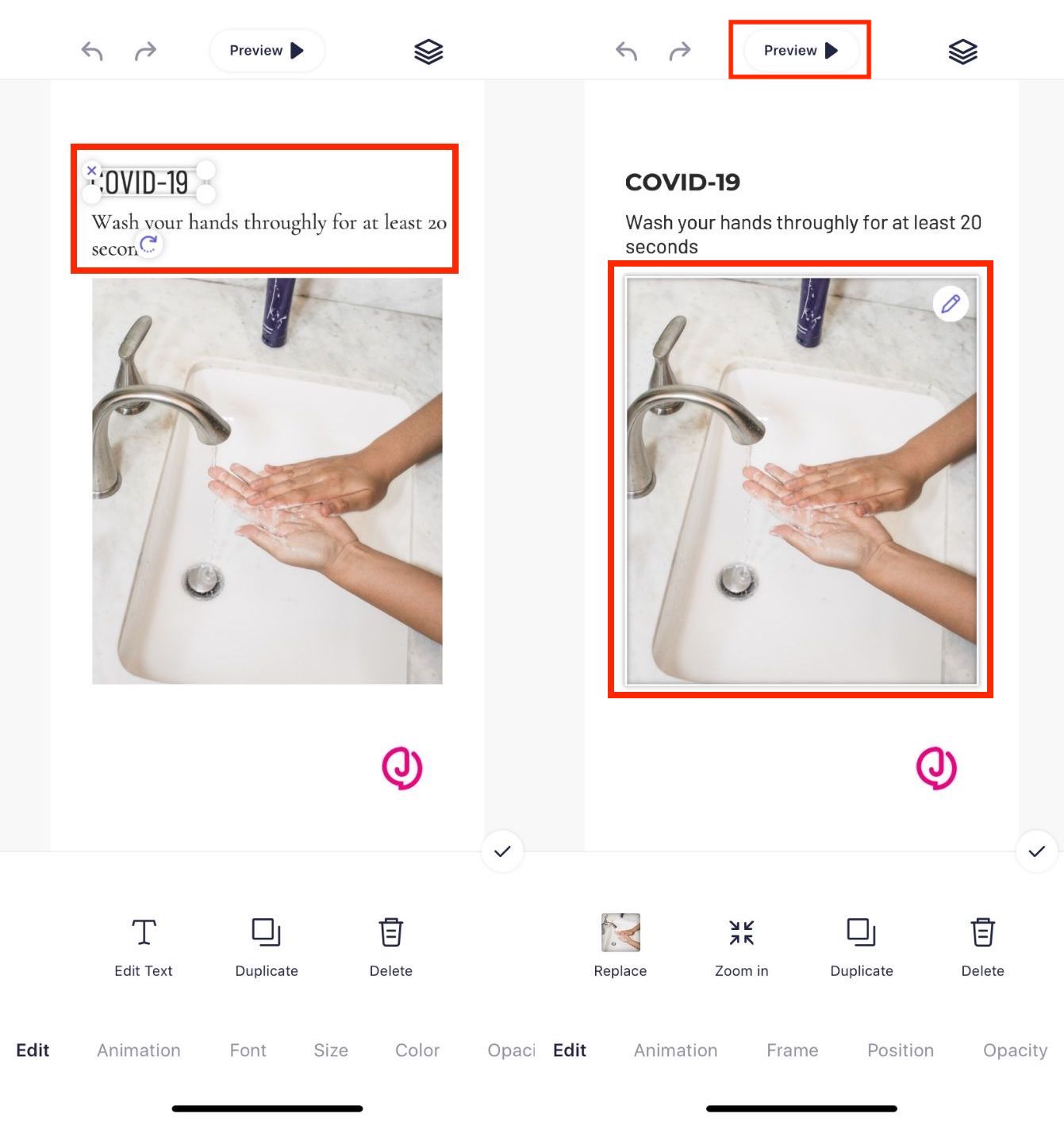
You can add more components to your story by selecting the 'Add' icon on the bottom of the screen. With this, you can add further text, images and video, and a frame to your story.
Next to 'Add' is 'Style', which allows you to change the background for an image or a different colour. You can also add music from your iTunes Library, or choose from a selection of royalty-free tracks.
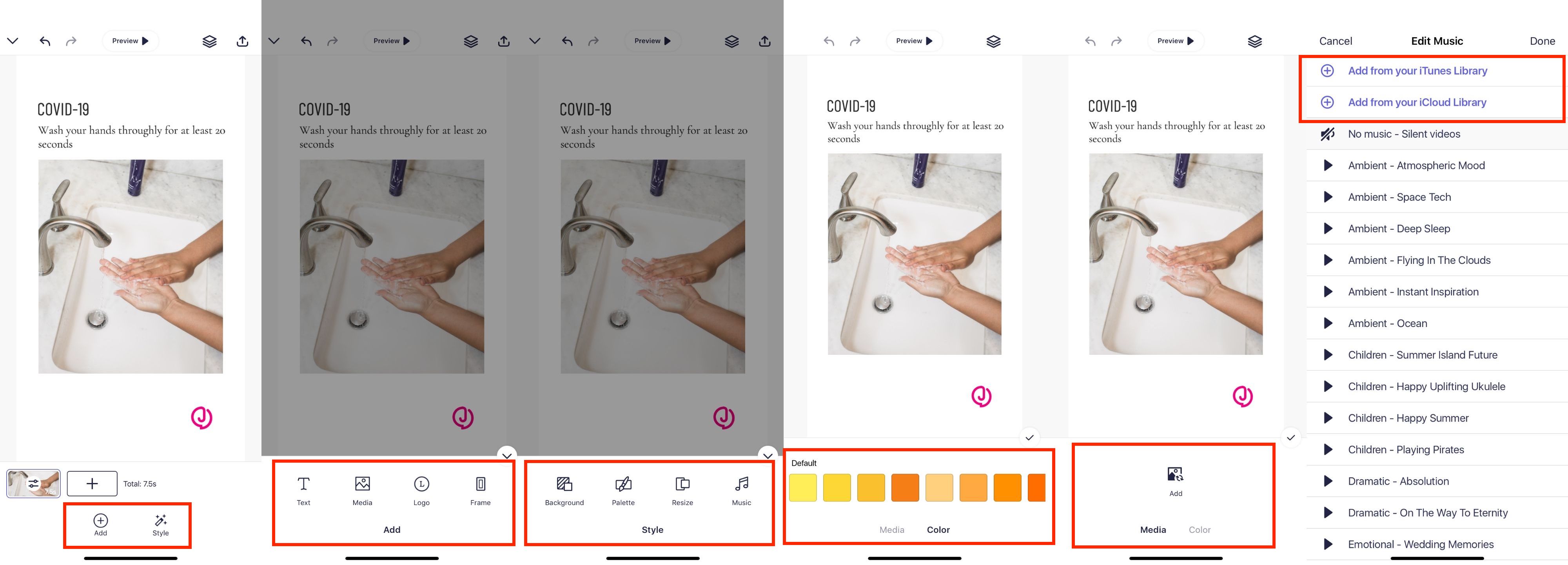
Near the bottom of the screen is a timeline of your project. By clicking on your story in the timeline, you can duplicate the scene, delete it or edit its duration. You can also add additional scenes to the project by clicking the plus icon on the timeline.
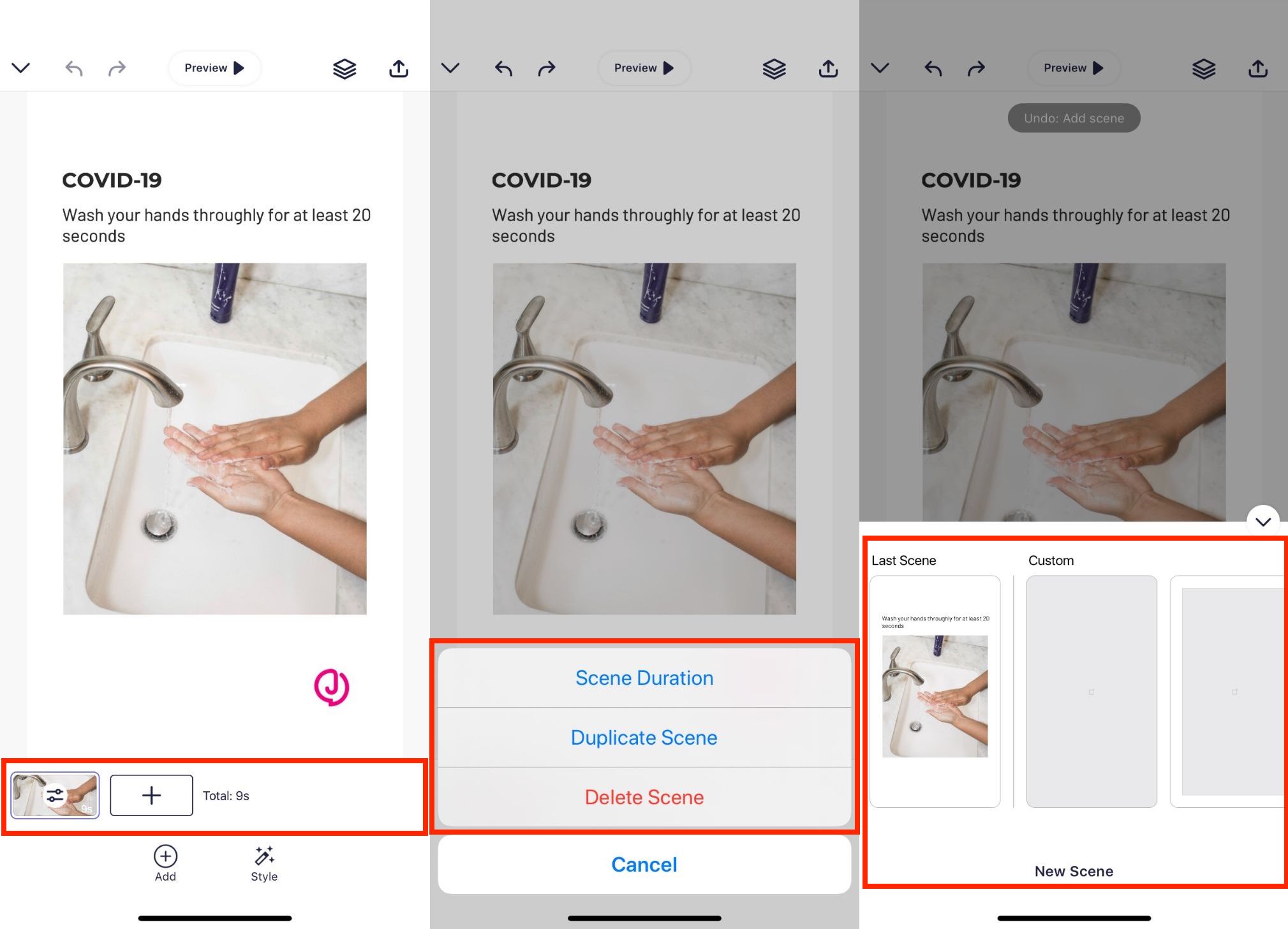
Once you are happy with your project, you can click the arrow icon at the top right of the screen to save the project. From there, you are able to export it directly to Instagram and other platforms, as well as saving it to your Camera Roll.
The app also offers a ‘Pro’ subscription option, which includes access to a wider range of templates and transitions, as well as the ability to resize your image for different platforms.
Free daily newsletter
If you like our news and feature articles, you can sign up to receive our free daily (Mon-Fri) email newsletter (mobile friendly).
Related articles
- Predictions for journalism 2024: social media platforms and strategies
- Helping teenagers understand social platforms, with Sophia Smith Galer
- How news brands can win over young audiences, with Danuta Breguła
- Digital journalism expert Alastair Reid on TikTok, AI and burnout
- Digital News Report 2023: trust, news avoidance and interest in the news









