
What is it? An app that allows users to add 360 metadata into their spherical videos, using just their mobile phone.
Cost: £2.78
Devices: iOS/Android
How is it of use to journalists?
As more commercially available cameras such as the Ricoh Theta S and Samsung VR make filming 360-degree video easier for everyone without access to GoPro rigs and advanced editing software, publishers are increasingly experimenting with this new form of content as a way of engaging audiences in an interactive way.
Footage can be managed and uploaded via a smartphone, making 360-degree video a great choice for journalists looking to give their audiences something a little different.
However, workflows can be made complicated if footage is edited before publication, because 360-degree videos lose their spherical properties after being exported in desktop software such as Final Cut Pro or even editing apps like Pinnacle Pro – that's when videos look like this on YouTube:
Therefore, publishers have either had to upload raw, unedited footage in order for their videos to play properly as a sphere, or take time re-inserting the 360 metadata on a desktop, before uploading to YouTube.
VRfix allows journaists to shoot, edit and publish spherical video in a mobile workflow, saving journalists time and effort when experimenting with 360-degree video on sites such as YouTube and Facebook.
Get started by tapping the blue video icon on the home screen of the app. Locate the video you'd like to inject the 360 metadata to.
Note that the video you choose will obviously need to have been filmed and edited as a 360-degree video to begin with – you cannot transform a normal video into a spherical file!
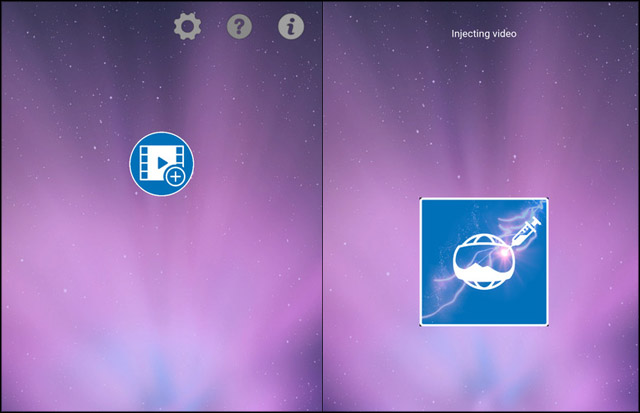
Once you've selected your file, select the syringe icon and choose where you'd like your file to be saved within your phone. Once, you've tapped the OK button, your file will be inserted with 360 metadata.
While this process is going on, you'll be given the option to tweet your video with a auto-generated GIF made from your footage.
To upload your 360-degree video to YouTube, locate your video within your device and simply share to YouTube, or upload your video while in the YouTube app.
After a 10-15 minute wait, your footage will be processed and ready to be viewed.
Free daily newsletter
If you like our news and feature articles, you can sign up to receive our free daily (Mon-Fri) email newsletter (mobile friendly).
Related articles
- App for journalists: Brain Bump, for pro tips and audience discovery
- Seven free tools for journalists to try in 2021
- App for journalists: MyScoop, for commissioning mobile and citizen journalism
- App for journalist: JSafe, for reporting online abuse
- Want to discover more constructive journalism stories? This app curates them in one place









