
As the popularity of private messaging platforms continues to rise for news consumption, quite a few news organisations have set themselves on platforms like WhatsApp to publish news round-ups, to engage with local audiences and to provide fact-checking services.
So, how do you get started if you want to set up your organisation on WhatsApp?
First thing you need to do is either download the WhatsApp Business App (available for both Apple or Android), or sign up for a WhatsApp Business API (on desktop). The app will suffice for smaller projects, but the API is recommended for medium and larger ones. The app does not require a company URL, but the API does.
What you will need before going any further is a business mobile number to use for communications. If you use a number currently being used for a personal WhatsApp account, that number will change into a business account and it will transfer all existing chat history and media.
For this explanation, we will take a look primarily at using the WhatsApp Business app.
When you head in, you will be asked for a mobile number. The default choice will be the number associated to the device, but you can use a different one. It will ask for a six-digit verification code sent to the number you have inputted. Once that is submitted correctly, the number will be validated and you will be transferred into the app.
Once it loads, you will be asked to create a profile. It will ask for a business name and business category. Chose from the list. There is no current option for news or media, so the best choice for now is to select 'other'.
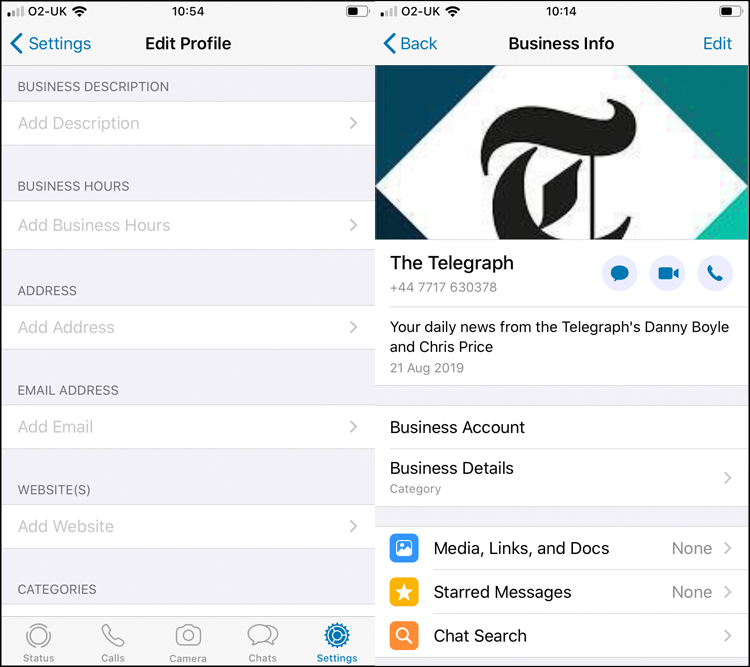
The business app looks and feels just the same as a normal app. For instance you have options to add a status and edit your profile - but this time with the option to include more business information.
In settings, you will find 'business settings'. Here you can add a link to your website and add auto-messages: an 'Away Message' for when your status is set to 'away', a 'Greeting Message' upon first point of contact and 'Quick Replies' to add keyboard shortcuts. For example: '/newsrewired' for a cue to our digital journalism conference.
Head into each tool and toggle it on. You can adjust schedules (for Away Messages), refine recipients, personalise your message, and for Quick Replies, add, edit and delete shortcuts with any additional media. (Why not be creative and use a GIF?)
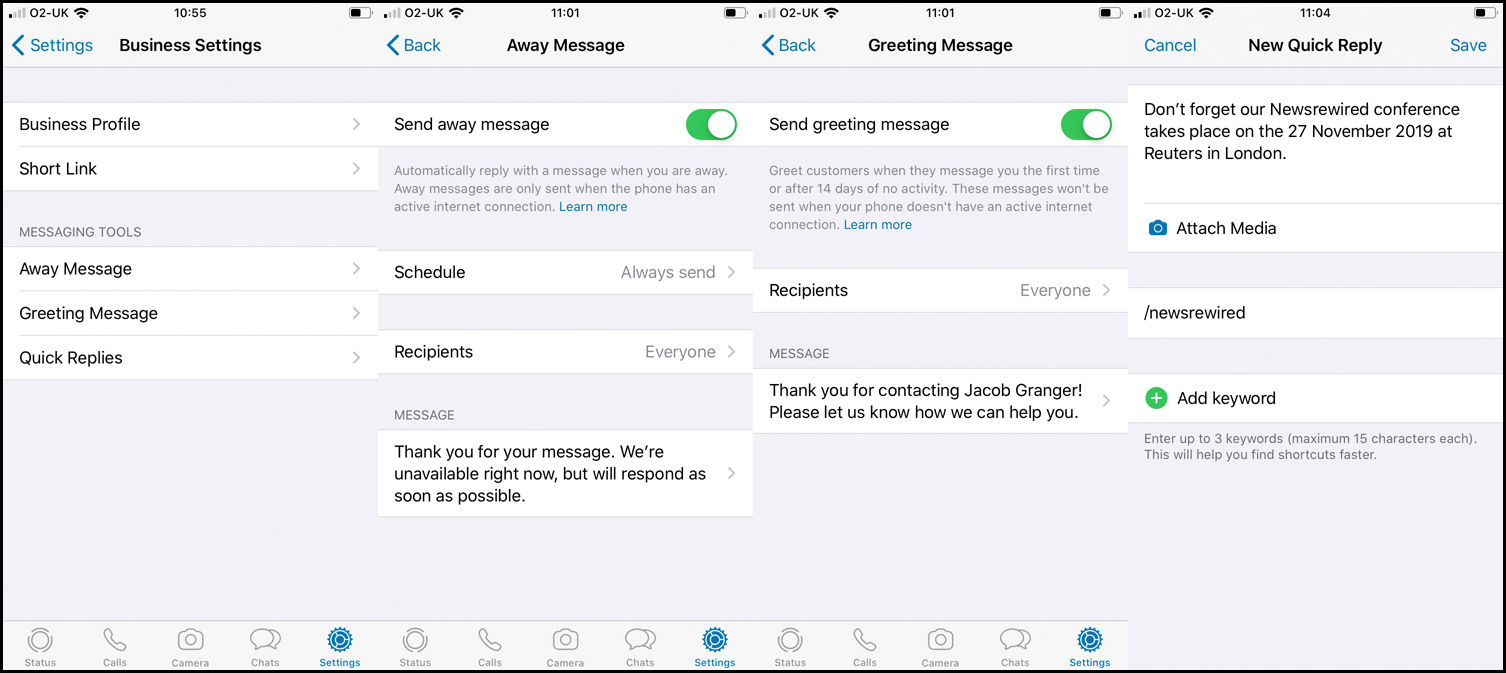
Now for the next part, you need contacts. You can import contacts from the number you have signed in with and resume old conversations, but remember: GDPR regulations stipulate that all company communications must be consented by the recipient. For this reason, news organisations often set up a page where audiences must consent to sign up.
The above link is a good example from the Telegraph. It gives the subscriber a number to text, as well as a declaration of what the number is used and not used for - very important.
When the number is texted, there is usually a 'Greeting Message' to prompt consent and instructions to receive further messages. Like this:

Once you have got your subscriber's mobile number, you need to save it and then add it to a broadcast list. Broadcasts let you send the same message and media to up to 256 contacts at a time, crucially, without contacts having access to each other's mobile number.
It is crucial not to confuse broadcasts with groups. Groups will show all participants contact information to everyone in the group. It is a breach of GDPR for businesses to add contacts to groups where their number can be accessed by other participants.
Make sure from the 'chats' menu, you select 'Broadcast Lists'. (Contacts must have saved your number to receive broadcasts, so make sure to include that in your introduction.) Add 'New List' if none have been created, or select an existing one, and then you will need to manually add recipients to the broadcast.
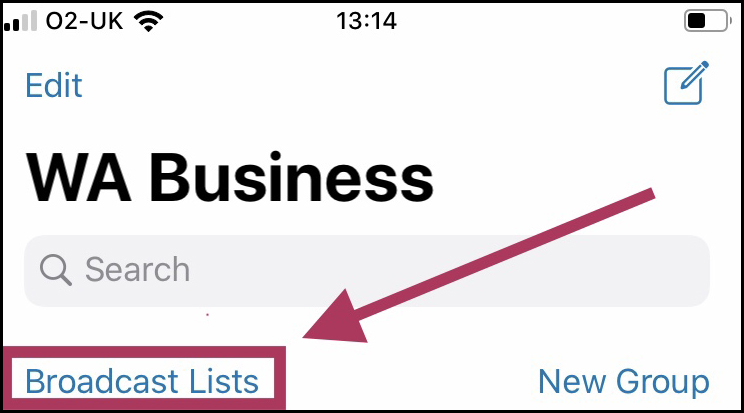
As you post to the broadcast, the message will go out to all recipients until they unsubscribe. They can do this simply by deleting your number or asking to be removed from the broadcast list (be sure to include that).
Many organisations have also cited the need to individually contact subscribers too. You can do this in the exact same way as you would in the standard WhatsApp.
Newsrewired delegates on 27 Nov @reutersUK London have a good chance to win a Dreamgrip Scout - a universal modular video #mojo rig from @DREAMGRIP_OFCL (https://t.co/SrShODOz2j). Just fill in a feedback form! No ticket yet? https://t.co/uFqgW488Eg #newsrw #journalism #event pic.twitter.com/azRjDgKUbM
— newsrewired (@newsrewired) October 29, 2019
Free daily newsletter
If you like our news and feature articles, you can sign up to receive our free daily (Mon-Fri) email newsletter (mobile friendly).
Related articles
- How NRK uses AI-generated summaries to boost younger readers’ engagement
- Building trust during 2024 elections with live-blogging and fact-checking
- How do news leaders define success in their newsroom?
- Trust is not a "useless metric" - we just need to understand it better
- New playbook to help publishers boost content strategy









