Although Facebook Live is successfully enabling news organisations to connect with audiences in real time, the format is still relatively unexplored, and publishers are trying to discover how best to practically use the software available.
Anyone can start to stream live to their audience on the social network by choosing the 'Live Video' option when posting a status using the Facebook app, but Teradeck's Live:Air Solo is a free tool that allows journalists to be much more creative with their live streams, by offering the option to add watermarks, lower thirds, and even pre-recorded footage to their broadcasts.
It also display on your Facebook feed as 16:9, as opposed to the 4:4 ratio that Facebook chooses in its native app – perfect if you want to re-package the material afterwards for another platform.
So how does it work?
After opening the app, you will be prompted to choose the platform you wish to stream to, but as Facebook is not listed, bypass the options to stream to YouTube, Twitch, U stream or Livestream, and click 'Not Yet' – we will configure the Facebook destination later.
Once opened, give the app access to your microphone, camera, and camera roll to get started. You will then see written guidance on-screen to help you find the main controls.
Before going live on a planned-out stream such as a Q&A or a panel discussion, you will want to have all your overlays and cutaways loaded into the app.
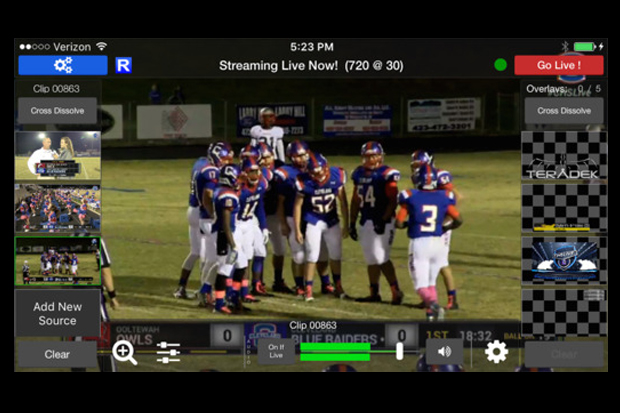
Swipe left on the screen to access the overlays section of the app, allowing you to add your watermarks, text or pictures to your footage. You can view these in one long column that can be flicked on and off the screen simply by pressing the overlays icon.
You can also experiment with the transitions here, which let you slide your text or images in from the side, zoom in, rotate or cross-dissolve – a great way to give your streams more of a professional touch.
If you would like to cut away to pre-recorded footage, swipe right to add your videos from your camera roll.
Like the overlays, these can be activated and deactivated during the live stream by pressing the icon on and off. Be sure to pay attention as the clip will repeat until you flick the stream back to your camera or another clip.
Source controls can be accessed by swiping up from the bottom of the screen – these allow you to edit the colour of the iOS camera, even letting you create presets for the look you like so it can easily be accessed later on.
In this section of the screen, you can also flip the camera around during a broadcast, or zoom into particular parts of your live footage.
The audio setting can also be adjusted here, allowing you to mute and unmute the sound. Make sure you turn the audio on before your broadcast, as the app is defaulted to mute the streams.
Streaming live just via the Facebook app does not give you any control over the audio, but Live:Air Solo states users can manually adjust the audio level that your audience will be hearing – useful when streaming really loud audio that can often become distorted.
You can also can have greater control of their audio by using an external microphone that has manual audio controls to monitor sound.

Now you have everything set up, all that's left to do is choose your stream's destination. Swipe down from the top of the screen and choose the settings icon on the top left.
By choosing 'Broadcasting Destinations' you can manage not only which Facebook page your stream is broadcasted from, but who can see it – perfect if you want to have a practice take with no audience watching.
Choose the Facebook option and log into your account. After selecting where you want to stream to – either on your own timeline or on a page you manage – you are ready to go live. You can also use this area to alter the frame rate, bit rate and resolution of your stream.
Press the red 'Go Live!' button in the top right hand corner to start your stream, and when you are finished, simply press the button again to stop.
Free daily newsletter
If you like our news and feature articles, you can sign up to receive our free daily (Mon-Fri) email newsletter (mobile friendly).
Related articles
- New project InOldNews wants to improve representation in video journalism
- 38 mojo apps from BBC trainer Marc Blank-Settle
- 15 online communities for journalists you should know about
- Ukrainian journalists use smartphones to tell stories of displaced communities
- 10 video editing apps for mobile journalists









