But there are good reasons why filtering and aggregating your feeds might be your main goal, rather than learning to use Pipes. You might, for example, as part of your news or feature research, be monitoring a number of blogs via their RSS feeds. Bloggers often post on a wide range of subjects, placing their posts under particular categories or tags, and you might only be interested in posts that appear in certain categories. The same applies to a lot of news sites. By filtering each feed and combining them, you can end up with a single feed with just the type of posts or stories you need.
Pipes is still in beta and a little unstable. Also, if you want to manage a large number of feeds, your Pipe will soon begin to look like a bowl of spaghetti. Fortunately, on the web, there is always more than one way to skin a cat.
Another web-based (and free) solution is Feed Rinse. Feed Rinse has a far simpler interface than Pipes and you can achieve the same goal as our original Pipe exercise in half the time.
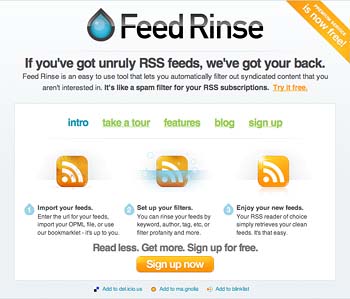
Figure 1
To get started, you first need to create an account. Click the green "Sign Up" link or the orange "Sign up now" button at the bottom of the home page (figure 1).
You will then be prompted to set up a username and password and enter your email address. Submit those details and click the orange button "Let's get started".
You will now be presented with a page where you can enter your feeds. You have the choice of entering them in a list, one feed per line, or of importing an OPML file (figure 2). (If you use a desktop RSS reader, you can usually export all the feeds you have susbcribed to an OPML file.)
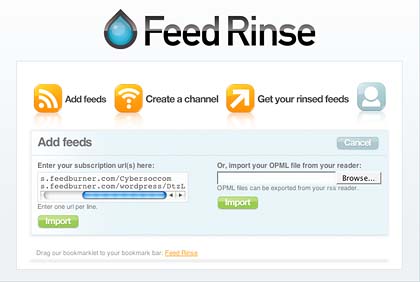
Figure 2
Once you have entered or uploaded your feed information, click submit. You can now set up filtering rules for each of your feeds. Click the "Set up rules" button next to your first feed and enter the criteria by which you want to filter your feed. In our example, we are going to allow posts that appear under several categories, so we select "allow the post" "if any" "tag" "contains" and then enter the categories (tags) of posts we want to appear in our feed (figure 3). You only need to apply rules specific to each of your feeds; you can apply some generic rules later (see below).
TIP: To find out what categories/tags a blog or news publisher is using, you can view the source code of their RSS feed in your browser or check their sites for a category list.
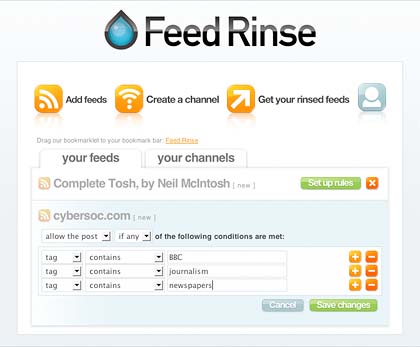
Figure 3
You can also use rules to filter by keyword. To add new rules, click the orange plus sign to add new rules, the orange minus sign to remove them. Once you have set up your rules, click the "Save changes" button.
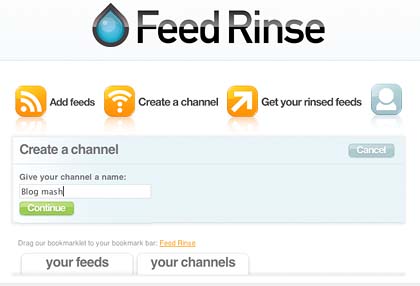
Figure 4
The next step is to create a 'channel' (this is the aggregation part). Click on the "your channels" tab; name your channel (figure 4) and add the feeds you want to include (figure 5). (Click the orange plus button to add more feed options; select the feed to be included from the dropdown menu.) Save changes.

Figure 5

Figure 6
If you now click on the "your channels" tab and then the "Modify channels button" (figure 6), you will see you now have the option of adding a filter to your channel (figure 7). In this case we have added a rule to filter out all posts with headlines that begin "Links for..."
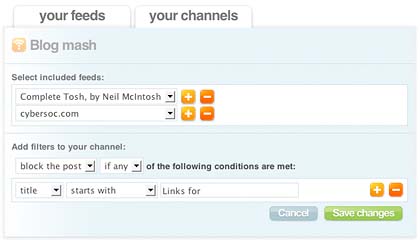
Figure 7
Save changes. You have now created your filtered and aggregated feed. To access it, click the orange RSS feed icon next to your channel name, and select an option from the dropdown menu to add it to your RSS reader. If you just want to access the feed URL select "Other" and it should load in your browser window, allowing you to cut and paste the feed URL from there (figure 8).
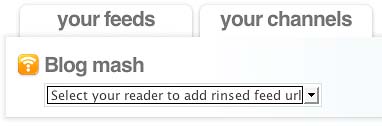
Figure 8
Free daily newsletter
If you like our news and feature articles, you can sign up to receive our free daily (Mon-Fri) email newsletter (mobile friendly).









