
This guide was prepared for a session led by Journalism.co.uk at MozFest, Mozilla's festival held last weekend.
The workshop was called 'tips and tricks using digital journalism tools for newsgathering'.
This guide includes advice for journalists on finding sources, searching for information on Twitter and Facebook, and using tools such as Google Images search, and has tips on verification.
Bio searches
If you want to find a source or interviewee with a particular job title or interest, it is useful to search Twitter bios.
For example, you may want to find a journalist, someone who works for a particular organisation, or even a clown.
There are several ways of searching Twitter bios. A free-to-use tool called Followerwonk seemingly yields the best results.
1. Followerwonk
The 'search Twitter bios' function seems to be the best option for searching Twitter bios.
2. Twiangulate
Twiangulate is another free tool. It has a 'keyword' tab which seems to mainly search bios.
It also allows you to enter the Twitter handle of a user so that you can find a source connected to that person. For example, you may know the Twitter handle of the chief executive of a company or body and want to find a journalist or lawyer they are connected to.
3. Google advanced operators
You can also use Google advanced operators. Copy and paste the following into Google, amending the keyword in the examples. Note: this does not work perfectly.
site:twitter.com bio:*keyword -inurl:status
site:twitter.com intext:"bio * keyword"
For a ist of Google advanced operators see this link.
Twitter bio updates
1. Bioischanged.com
This tool was was recommended by Jack Hage, who attended the workshop and shared this excellent tip.
Bioischanged.com allows you to sign up for email notifications so that you are alerted when a Twitter contact changes their bio. You can also check out the bio history of a person.
For example, if I had been using this tool earlier this month, I would have noted a bio change in @AJDant's profile which would have provided a news story as he is leaving the Guardian's interactive team which he heads up and heading to the New York Times.
Task: To test the bio search tools try the following searches
Find five Guardian journalists on Twitter
Find four female Labour MPs on Twitter
Using Google to search Twitter
A quick way to find the Twitter handle of a person or organisation is to use Google advanced operators and carry out a site search.
Typing the following into Google will give you the Twitter account of the Israeli Defence Forces.
- site:twitter.com IDF
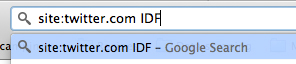
Searching tweets
Like Google, Twitter has advanced operators. You can search Twitter updates by entering the terms in the search box in Twitter.

A list of Twitter advanced operators is here, plus there are some examples below.
It is also worth knowing about Twitter advanced search. See this link.
Here are some examples:
Labour election - finds tweets with Labour and election (standard search)
"superstorm sandy" - finds tweets containing the exact phrase 'superstorm sandy'
Israel OR Gaza - finds tweets with 'Israel' or 'Gaza' (or both)
election -police - finds tweets with 'election' but not 'police'
from:bbcnewsnight - tweets from @BBCNewsnight
to:bbcnewsnight - tweets to @BBCNewsnight
@BBCNewsnight - tweets mentioning BBCNewsnight
near:london within:10mi - tweets within 10 miles of London
sandy since:2012-11-14 - tweets mentioning 'sandy' since 14 November date
sandy until:2012-11-10 - tweets mentioning "sandy" before 10 November date
#Gaza filter:links - tweets mentioning #Gaza with url links
sandy source:txt - tweets mentioning "sandy" sent by SMS
commissioner ? - tweets mentioning "commissioner" with a question
lang:nl - tweets in Dutch (this tip was provided by Jack Hage)
Mix them up
#Gaza -from:IDFSpokesperson OR -from:AlqassamBrigade - finds tweets sent by the Israeli Defence Forces or Al-Qassam Brigade
#journalism -from:journalismnews until:2012-11-15 - tweets mentioning #journalism not sent by @journalismnews
Tools:
Google Translate is also a really useful tool, particularly for international stories. In this 'how to: use social media in newsgathering' guide, Malachy Browne from social news agency Storyful explains how it can be used.
Task: Try searching tweets for the following
Find tweets sent from Gaza today
Find tweets with links mentioning "McAlpine"
Find tweets from Cairo sent by SMS
Importing an RSS feed into a Google Doc
Twitter will switch off the ability to create RSS feeds next year, but while it is still possible it can be useful to import specific tweets into a Google Doc.
The spreadsheet will automatically be updated every time there is a new tweet with that search term, and you can set up notifications to receive an email when a new tweet is added.
1. Create an RSS feed
You can use social search engine Topsy to set up the RSS feeds. Simply enter the search term in the box and click 'RSS', which is on the top right of the screen.
You can also set up RSS feeds manually. Use the following as a guide:
Keyword: To set up an RSS feed for any tweet that includes 'Brighton' = http://search.twitter.com/search.rss?q=brighton
Hashtag: To set up an RSS feed for any tweet that includes '#Gaza' = http://search.twitter.com/search.rss?q=%23gaza
From a user: Find tweets from @David_Cameron: http://search.twitter.com/search.rss?q=from%3Adavid_cameron
To a user: Find tweets to @BBCNewsnight: http://search.twitter.com/search.rss?q=to%3Abbcnewsnight
Mentioning a user: Find tweets referencing a user: http://search.twitter.com/search.rss?q=%40bbcnewsnight
2. Import the feed into a Google Spreadsheet
Using Google Docs, create a new Google Spreadsheet and cut and paste your RSS feed into cell A1, adding the prefix '=ImportFeed' and wrap the RSS in quotes and brackets.
For example:
=ImportFeed("http://search.twitter.com/search.rss?q=from%3Abbcnewsnight")
Using "anyone know" is also a useful search.
=ImportFeed("http://search.twitter.com/search.rss?q=%23restaurant+%22anyone+know")
3. Set up notification rules
To set up notification rules to receive an email when new tweets are added, go to 'tools' > 'notification rules'.
Tip: For more on using Google Spreadsheets to to import RSS feeds and for scraping data, there is an excellent e-book by journalist and academic Paul Bradshaw called 'Scraping for Journalists'.
Task: To test this out create a Google Spreadsheet and import an RSS feed of tweets mentioning #NHS
Facebook search
1. Facebook's own search
There are a number of ways to search public posts in Facebook. Facebook has its own search and you can select whether you are looking for 'people', 'pages' or 'groups'.
2. Google advanced operators
The fastest way to search Facebook is by using the Google search field. Do a site search for Facebook and then enter the search term. For example:
site:facebook.com "superstorm sandy"

3. Open Status Search
This tool is something we have recommended in the past, and was recently tipped by Storyful. It allows you to search Facebook (and also to embed the results on your site).
It is worth reading this post on searching Facebook by Fiona McCann from Storyful
Task: Find public Facebook posts mentioning Skyfall
Google Images
A really smart search is one recently brought to our attention by investigative researcher Colin Meek (who also leads courses for Journalism.co.uk in advanced online research skills).
Meek has written a really useful guide that explains when you might want to make the most of a search by colour.
He uses the example of the Mars 'Curiosity Rover' project, noting that most images of Mars are dominated by the colour brown, with people and buildings frequently blue. Therefore by searching for blue images it is easier to find the people involved in the project.
Task: Find the names of three people who worked on the "curiosity rover" project (remember you can use Google advanced operators in your search such as ext:pdf / ext:jpg.
Verification tools
Much has been written on the importance of verification and the dangers of publishing or sharing hoax or false stories.
A great example is the sharing of fake Hurricane Sandy pictures.
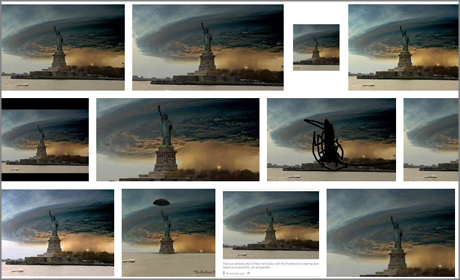
In this excellent guide, Fiona McCann from Storyful explains how to spot a fake image in three easy steps.
She recommends using the following tools and using the 'similar' function in Google's 'search by image', which can give results showing two different images that have been Photoshopped together.
Tools:
1. TinEye
2. Google search by image
And remember, an email address or a phone number is really useful both for checking sources and for gaining permission to use an image.
Task: Try finding the source of this image which claimed to be a picture of Hurricane Sandy (see the Storyful post which explains how).
Searching Instagram pics
Tools:
1. Webstagram
2. Hash Gordon - This new tool from the Guardian's n0tice project will find any picture that has been fed into n0tice. For more on how it works see this article.
Hash Gordon was recommended by Stephen Abbott, executive producer at Guardian.co.uk, during the workshop.
Putting it all together
Task: You need a photo of Friday prayers in Cairo. You must ensure that it was a photo was taken on a Friday. Find a picture shared on Twitter or Instagram and search for the email address of the person who shared it.
Free daily newsletter
If you like our news and feature articles, you can sign up to receive our free daily (Mon-Fri) email newsletter (mobile friendly).









