
What is it?: PowerDirector is an app that enables mobile journalists to create and edit video for social media, broadcast and online.
Devices: Android
Cost: Free (a £5.99 upgrade will give you access to an additional video editing track, more effects and allow you to export in 4K)
How is it of use to journalists?
PowerDirector offers mobile journalists the ability to edit one or multiple pieces of video using transitions, effects and text to produce news packages and engaging videos.
How does it work?
Get started by creating a new project, naming it and choosing the aspect ratio – this will depend on whether you're editing video for television (16:9) or a platform which publishes vertical video (9:16), such as Facebook.
You'll be taken straight to the editing timeline, where you'll see a bar on the left of the screen that has four functions: returning to the app's main menu, adding videos, adding layers like text and photographs, and adding special effects.
Select the 'add video' option and drag content to the timeline to edit.
Pinch the screen to scale the timeline view, depending on how much video you have and how long your project is going to be. Change the order of the clips by holding them down and dragging them to the desired place – a yellow bar will appear to show where the footage will jump to in your sequence.
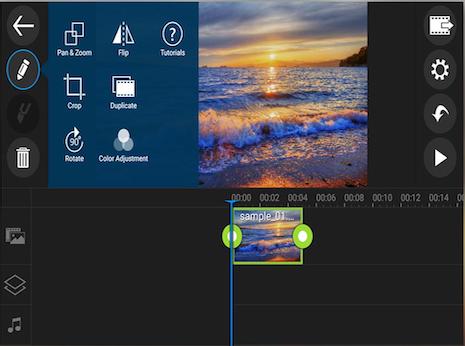
If you'd like to edit an individual clip, tap the thumbnail and then the pen icon on the left. Here, you can change the speed, colour, brightness, contrast and orientation of a video, as well as crop and duplicate it.
Slice them using the knife tool, which will cut your clip where the cursor is, or trim a clip using the handles either side of it.
Add an effect by placing the timeline's cursor over the desired clip and tapping the effects symbol to see the available selection.
Photos from your camera roll and text can also be added, and then dragged into position in your video. Remember, you can duplicate images and text with their respective settings, which is useful if you are creating a news package with multiple pieces of text and are looking for continuity.
A green box will appear in-between videos on the timeline, which indicates the transitions between clips. By tapping on a box, you can change the transition from the selection available, including cross dissolve and film scroll.
The timeline only has one track for video pieces, but two tracks for audio, so add a pre-recorded voiceover or music by tapping the music note symbol on the left of the screen.
When you're happy with the result, save your video in HD, and share it to social media or your newsroom, straight from the app's homepage, where your projects are stored.
Free daily newsletter
If you like our news and feature articles, you can sign up to receive our free daily (Mon-Fri) email newsletter (mobile friendly).
Related articles
- New project InOldNews wants to improve representation in video journalism
- 38 mojo apps from BBC trainer Marc Blank-Settle
- 15 online communities for journalists you should know about
- Ukrainian journalists use smartphones to tell stories of displaced communities
- 10 video editing apps for mobile journalists









