
Cronycle is a web platform which enables users to organise and curate information from Twitter and RSS, which will be useful for journalists monitoring areas around a particular topic or beat.
Users create 'collections' around subject areas they are interested in, which automatically pull in content from any links posted to Twitter, filtered by keywords, hashtags or usernames.
So far, so Tweetdeck. But where Cronycle differs from other Twitter curation tools is that it shows a preview of the content being linked to, rather than the actual tweet, allowing users to see at a glance whether it is something that may be of interest.
It also offers the ability to add content from RSS feeds, and a handy 'favouriting' function enables users to read content offline on the iPhone or iPad via the Cronycle app.
After creating an account on Cronycle and connecting your Twitter account to the platform, you will see your first 'collection' – a column displaying tweets from your Twitter home feed.
You can add RSS into the mix by clicking your profile icon in the top left of the screen and navigating to the tab 'add URL and RSS'.
Click on any headline to see the full preview within Cronycle. From here you can also share the article by email and via Twitter, Facebook, LinkedIn or Google+.
Alternatively, click the link below the article preview in your collection to go direct to the source.
Favouriting content by clicking the star icon will add it to a separate column, which is useful for saving stories to read later, even without an internet connection.
Clicking the information ('I') button beneath the content preview will show who has tweeted it, and also allow you to report or remove that content if it is irrelevant or unsuitable for any other reason.
However, to get the best out of Cronycle, you will need to invest a bit of time into creating collections.
Adding content to a 'collection'
Collections are columns within Cronycle which display content curated around Twitter keywords, usernames and hashtags.
To create a new collection, click the 'plus' button on your Cronycle dashboard and a new column will appear. Click in the top left corner, (where it says 'new collection') to re-name your collection to make it easily identifiable.
Here, I am going to demonstrate how to create a collection for technology news.
To get started, I am going to tell Cronycle to follow a few key Twitter technology accounts, for example @TheNextWeb.
Next I want to add in some related hashtags for areas I am interested in, such as #drones and #wearabletech, and a finally a couple of keywords, such as "mobile reporting" and "Google Glass".
As you type, Cronycle will suggest what it thinks you are trying to add. For example, I could search for mentions of Google Glass as either two separate keywords (both mentioned in the same tweet but not necessarily together), as a phrase (mentioned together) or as a hashtag (#GoogleGlass).
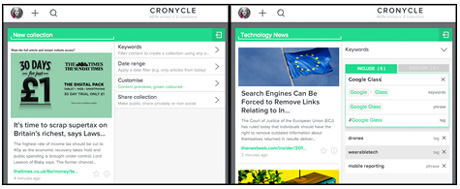
Screenshot from Cronycle.com
You can also add a domain, such as www.mashable.com, which will bring in everything published to that site, and you can remove certain keywords, hashtags or usernames from your results if you wish by clicking the 'exclude' tab.
To narrow your search results, you can choose to display information tweeted that day, the day before, within the last week, or within a custom date range.
You can also customise how you want your content to show within the collection – in preview format, or as headlines or images only.
Last but not least, you can choose whether to make your collection private or public. Private collections can still be shared with colleagues and associates via the link under the 'sharing' tab.
Public collections will be published to Cronycle and are viewable by other users, which might be a good way for journalists to build a following and demonstrate their knowledge and expertise in a particular area.
You can click the magnifying glass icon at the top of the screen to search for a particular topic or article within your collections.
Viewing public 'collections'
To view public collections, click the 'discover' button in the top right of the screen. Although there is no way at present to search these, a function being introduced on 23 May will allow users to view collections by category or 'most popular'.
You save public collections to your own dashboard by clicking the 'save' icon in the top right of the screen.
To return to your dashboard, click the 'my Cronycle' button in the top right corner. You can edit or remove the collections in your Cronycle by clicking the icon with three bars in the top right corner of the column.
You can also switch from column view to grid view by clicking the 'four squares' icon at the top of the screen, which shows each collection without content previews, which is useful if you have a lot of collections set up.
Here you can also re-order your collections using drag-and-drop, edit cover images or delete them from your Cronycle.
With plans to develop the platform with LinkedIn integration this autumn, shortly followed by integration with YouTube and Facebook, there is going to be additional potential for curating content on the platform soon.
Cronycle is currently a subscription-only platform, costing £2.99 a month, compared to similar content curation platforms such as Spundge, which offers a free version with the ability to pay to access additional features, and Trove which is entirely free.
However, Cronycle is launching a free account option on 23 May allowing users to curate RSS feeds and public collections.
- Cronycle are offering free accounts to the first 50 Journalism.co.uk readers to get in touch with them. To claim your free account, send an email to invite@cronycle.com with the subject line Journalism.co.uk.
Free daily newsletter
If you like our news and feature articles, you can sign up to receive our free daily (Mon-Fri) email newsletter (mobile friendly).
Related articles
- How AI can help journalists track MPs financial interests
- Tools for journalists: Missing Perspectives Directory, for connecting newsrooms with women
- Fact-based journalism is under attack. What can we do about it?
- 15 online communities for journalists you should know about
- Seven sources of free images for journalists









