
What is it: App for extracting images from links before posting to Twitter
Devices: iOS, web
Cost: Free
How is it of use to journalists? It's a fact that tweets including images get better levels of engagement – up to 150 per cent more retweets according to Buffer.
However, sometimes adding images to tweets can be a bit longwinded, especially on mobile.
TwitShot allows you to say goodbye to screenshotting and saving photos to camera roll by automatically extracting images from any links you post using the app.
It also enables you to show Instagram and YouTube previews in Twitter posts.
Although this can be useful for quickly posting links to your own stories, any images from other sources may be subject to copyright.
The following instructions are for using TwitShot on iOS, although the app is also available as a Chrome extension or bookmarklet.
To get started, open up the app, type your tweet as usual and paste in a link. Any images associated with that URL should automatically appear, including a screenshot of the page. If they don't, try removing the link and adding it again.
Once the images have loaded, you can swipe left and right to choose which one you want to use.
One thing TwitShot doesn't do is crop images to be optimised for Twitter's in-stream preview, the ideal size for which is 1024 x 512 pixels.
So if the app doesn't extract an image you like, or the crop doesn't work, you can tap the 'plus' button to to add an image from a URL or your phone's camera roll.
Alternatively, you can take a photo using your phone camera – a function which might be useful for journalists posting images in real-time from incidents or events.
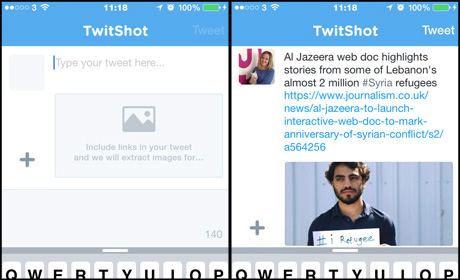
Screengrab from Twitshot mobile app
It's worth noting that there's no function to include multiple photos in a tweet using TwitShot, or to tag other Twitter users in photos.
Also, if you're a fan of using Bitly links to monitor analytics there's no option to convert links automatically – you would need to shorten the link using the Bitly app before pasting it into TwitShot, which adds another step to the process.
If your tweet is too long, TwitShot will show you the number of characters you've overrun in red.
To post the tweet, you must first allow TwitShot access to the Twitter accounts associated with your device.
After hitting the 'tweet' button, you have the option to view your post on Twitter's timeline to see how it appears.
Al Jazeera web doc highlights stories from some of Lebanon's almost 2 million #Syria refugees https://t.co/4pyu3NdedA pic.twitter.com/V167JhFIqK
— Abigail Edge (@abigailedge) March 4, 2015
Another useful feature for iPhone or iPad users is a Safari extension which allows you to tweet links via TwitShot from your mobile browser.
To enable this, tap the 'share' button in Safari when the article page is open and scroll through the sharing options to 'more' (which appears as an ellipsis, or three dots). Under 'activities' you will see all the apps to which you've enabled sharing from Safari.
Simply swipe the TwitShot toggle to 'on' and rearrange the order of the apps to suit you.
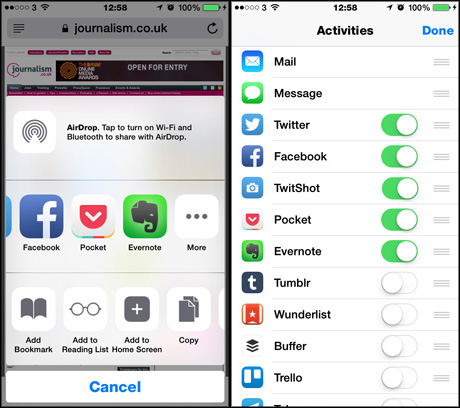
Screengrab from iOS Safari sharing options
- This tip was bought to our attention by social media expert Sue Llewellyn on Twitter.
Update: This article has been updated with a caution regarding use of copyrighted images.
Free daily newsletter
If you like our news and feature articles, you can sign up to receive our free daily (Mon-Fri) email newsletter (mobile friendly).









