
So you think you know how to search online, right? Here are 20 search tips for smarter research.
You might also be interested in this list of 16 online tools for newsgathering.
- Finding information quickly
If you are not familiar with Google advanced operators then read the next few lines as they will save you time. You can use these in Google or in Bing.
- You are due to interview someone in New York. How do you check the time? Type time:New York into Google.
- You need to check the definition of a word or a spelling. Do you reach for the dictionary? A quick way is to type define:dactylion

- If you want to find information contained in a document type such as a PDF, use the operator filetype:PDF. For example: vacant houses wales filetype:pdf
- You need to search a site. It maybe your own news site or a particular platform. For example, you might want to search for mentions of 'New York Times' on Journalism.co.uk. You can therefore type site:journalism.co.uk "New York Times" into Google.
- For example, if you want to search for people who work at Trinity Mirror, you can search LinkedIn by typing site:uk.linkedin.com trinity mirror

- Or if you want to find a Flickr photo from the Brecon County Show you can search site:flickr.com "brecon county show".
- And although Facebook has started rolling out graph search in the US, users in the UK have to wait a little longer. So using site:facebook.com "brecon county show" is a good option for searching Facebook.
- Going beyond Google
2. WolframAlpha
WolframAlpha bills itself as "a computational knowledge engine". It is particularly useful for verification. For example, you could ask "what was the weather in Islamabad the day Osama bin Laden was killed?”
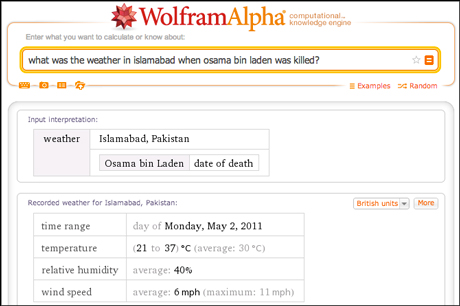
3. Topsy
Topsy is really useful search engine which lets you to search not only the web but also Twitter, Google+, photos, videos and other platforms, filtering by a date range.
- Searching your own news site
How many times a day do you search your news site? It may be to add links to previous stories or to find out information or back reference.
If I want to search Journalism.co.uk for mentions of 'The Sun' and 'paywall' for example, I could use Google operators and type site:journalism.co.uk sun paywall.
But I was finding I was typing site:journalism.co.uk eight or 10 times a day, so thought about creating a shortcut.
The option I went for is to use Alfred, a free productivity tool for Mac. The hack that I came up with using Alfred saves me 21 keystrokes each time I perform a search – so that is a saving of around 200 clicks on a typical day.
Here's how to set up a custom search in Alfred for your news site:
- Open Alfred and go to 'preferences'. Go to 'features' then 'custom searches'.
- Type the following into the first box, replacing 'journalism.co.uk' with your site URL.
- http://www.google.co.uk/search?q=site:journalism.co.uk%20{query}
- Fill in the other fields, choosing a shortcut for your site. For example, I picked the letter J so when I open Alfred ('alt' and 'space') I can type 'J' and then my keyword search. Alfred launches Chrome and displays the search results.
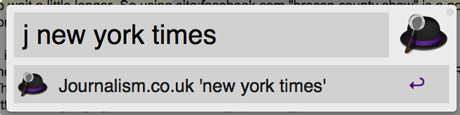
5. Create a custom search engine
Another option to create a shortcut for a site search is to create a CSE – or custom search engine – in Google. For example, you can specify which sites you want to be included in the search and get a URL. Here is a search engine that only searches Journalism.co.uk.
- Finding photos
It is more than 10 years since Creative Commons licences were introduced. One of the advantages for journalists is that you can use images or videos licensed in this way on your site.
You can search for a creative commons image by clicking on this search tool.
There is also an option that allows you to add the search to the Firefox browser. To add the option, go follow the link near the bottom of this Creative Commons Search page. You can then select the CC Search option and speed up the process of finding images.
- Finding people
You are probably familiar with searching Twitter, Facebook, Google Plus and LinkedIn for people but it is worth knowing about PeekYou.
This online directory trawls more than 60 social networking websites and more than 3 billion links. It describes its mission as "indexing the public web around people".
- Finding people nearby
Banjo is an iPhone and Android app that allows you to search social networks based on location. You could use it to find people close to a location if you get reports of a newsworthy event.
9. Geofeedia
Geofeedia also lets you search and monitor social media by location.
- Searching your own files and accounts
10. Cue
One is Cue (which used to be called Greplin) and has the added advantage over the next on the list of being able to add and then search LinkedIn accounts. Premium customers can also add and search Delicious, Pinboard, Tumblr and a number of other accounts.
11. CloudMagic
The second option is CloudMagic. This is particularly good for users of Microsoft services as you can sync Outlook and Office.
- Searching social
Both Twitter and TweetDeck recognise advanced operators and allow you to enter them in the search box.
- If you want to find tweets within 10 miles of London use the operator: near:london within:10mi
- To find tweets sent by @BBCNewsnight, use: from:bbcnewsnight
- To find tweets mentioning 'Snowden' that were sent before 10 July: snowden until:2013-07-10
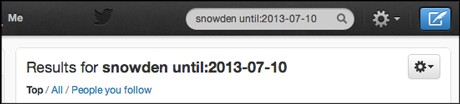
- Searching Twitter bios
Use the 'search Twitter bios' function in Followerwonk and enter keywords. For example, you may want find a 'human rights lawyer' or a 'children's author'.
- Searching hashtags
Tagboard lets you search for hashtags across networks. For example I can search for #Snowden and see all uses, or filter by Twitter, Instagram, Google+, App.net, Vine and Facebook.
- Searching archived tweets
You are no doubt aware that it is tricky to find tweets older than about 10 days on Twitter. Use SnapBird for a deeper search.
- Get Googling
A really smart search is one outlined here by investigative researcher Colin Meek (who also leads courses for Journalism.co.uk in advanced online research skills).
Meek has written a really useful tutorial that explains when you might want to make the most of a search by colour.
He uses the example of the Mars 'Curiosity Rover' project, noting that most images of Mars are dominated by the colour brown, with people and buildings frequently blue. Therefore by searching for blue images it is easier to find the people involved in the project.
- Searching for videos
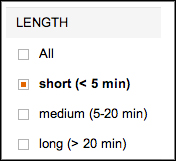
- Searching for sites from a specific IP address
Bing lets you search for sites from a particular IP address. This could be useful if you receive some information from an unknown source. Here is an online tool that allows you to find the IP address for a site by entering the URL. This tool allows you to find out more information about where the IP address is hosted.
And Bing lets you enter an IP and find other sites using the same IP address. Simply type IP:xx.xx.xxx.xxx.
- Historical searches
Google offers an option to specify a custom date range when searching. For example, if you want to search for "william hague" references between 1 August 2001 and 1 August 2002 you can use the tool below the search box. Or you could search for "kate middleton" references between 2001 and 2004.
This custom date range can also be used when searching for images or news.
20. WayBack Machine
The WayBack Machine allows you to search a website's archives. For example, you could enter conservatives.com to and see snapshots of the site on particular days in 2001. You can read the policies and access speeches.
This article describes of the investigative editor of the BMJ uses the WayBack Machine in research.
You might also be interested in The Next Web's list of 30 specialist (and super smart) search engines and David Higgerson's 10 social network search engines for journalists.
To learn skills in advanced online research sign up to attend this course organised by Journalism.co.uk.
Feel free to add your own tips to the comment box below.
Free daily newsletter
If you like our news and feature articles, you can sign up to receive our free daily (Mon-Fri) email newsletter (mobile friendly).









